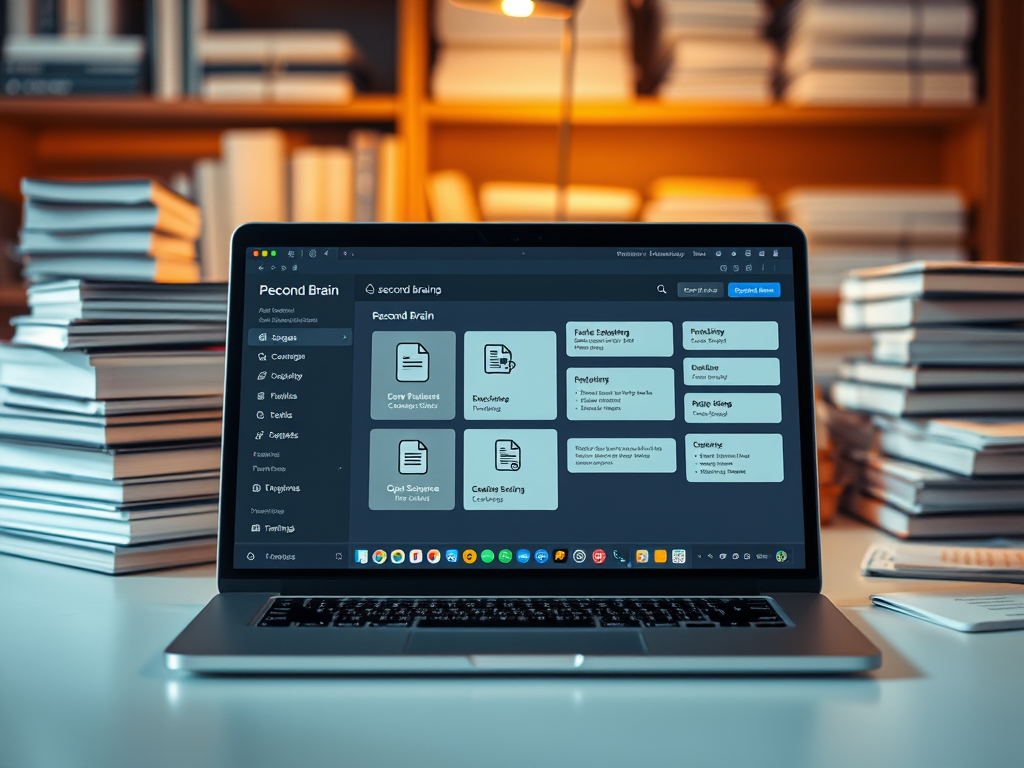Building a Second Brain: How to Use Open WebUI and RAG to Chat with Your Own Documents
Introduction: The Dream of a Personal Knowledge Assistant
Imagine having an intelligent assistant that has read every book, article, and note you’ve ever saved. An assistant that can instantly recall key information, summarize complex documents, and answer questions based on your personal library. This isn’t science fiction; it’s the power of building a “Second Brain” using Retrieval-Augmented Generation (RAG), and you can build it yourself with open-source tools like Open WebUI and Ollama.
This advanced tutorial will guide you through the process of setting up a RAG pipeline that allows an AI to access and chat with your own collection of PDFs, text files, and notes, transforming your personal data into an interactive knowledge base.
What is Retrieval-Augmented Generation (RAG)?
At its core, RAG is a technique that enhances the capabilities of Large Language Models (LLMs). Standard LLMs have a knowledge cut-off and no access to your private, personal files. RAG bridges this gap. It works in two main steps:
- Retrieval: When you ask a question, the RAG system first searches your document library (the external knowledge base) to find the most relevant snippets of text.
- Generation: It then feeds these relevant snippets, along with your original question, to the LLM. The model uses this specific, up-to-date context to generate a precise and informed answer.
Think of it as giving the AI an open-book exam, where the “book” is your entire collection of documents. This prevents hallucination and ensures the answers are grounded in your own data.
Prerequisites
This guide is for advanced users, researchers, and students who are comfortable with the command line and have a basic understanding of how LLMs work. Before you begin, ensure you have the following:
- Ollama Installed: You need a running instance of Ollama with at least one model pulled (e.g.,
llama3ormistral). - Docker: The easiest way to run Open WebUI is via Docker. Make sure Docker is installed and running on your system.
- A Document Collection: Gather the PDFs, text files (.txt), or Markdown (.md) files you want to use. Organize them into a single, easily accessible folder on your computer.
Step-by-Step Guide to Building Your Second Brain
Step 1: Set Up Open WebUI
Open WebUI is a powerful, user-friendly interface for interacting with LLMs from Ollama. We’ll run it using Docker to ensure a smooth setup. Open your terminal and run the following command:
docker run -d -p 3000:8080 --add-host=host.docker.internal:host-gateway -v open-webui:/app/backend/data --name open-webui --restart always ghcr.io/open-webui/open-webui:main
This command downloads the Open WebUI image, starts a container named open-webui, and makes it accessible at http://localhost:3000. The -v flag is crucial as it creates a volume to persist your data, and the --add-host flag helps the container communicate with your local Ollama instance.
Step 2: Connect Open WebUI to Ollama
Navigate to http://localhost:3000 in your web browser. The first time you open it, you’ll be prompted to create an admin account. Once logged in, go to Settings > Connections and ensure Open WebUI can connect to your Ollama instance (by default, it should find it at http://host.docker.internal:11434).
Step 3: Import Your Documents
This is where you load your knowledge base. In the Open WebUI interface:
- Click on the “Documents” link in the left-hand sidebar.
- You can either upload files directly through the interface or, for larger collections, you can place your document folder inside the Docker volume you created. For simplicity, let’s start with the upload method.
- Click “Upload Documents” and select the PDFs, text, or markdown files you prepared earlier.
Open WebUI will automatically process and “chunk” these documents, breaking them down into smaller pieces that the retrieval system can efficiently search through.
Step 4: Chat with Your Documents
Now, it’s time to interact with your Second Brain. Start a new chat session. To activate the RAG functionality, you have two primary methods:
- Use the ‘#’ Command: In the chat prompt, type
#and a dropdown will appear, allowing you to select a specific document to query. - Use the Document Selector: Click the paperclip or document icon in the chat input area. This will bring up a menu where you can select one or more documents to use as the context for your conversation.
Once you’ve selected a document, you can start asking questions!
Example Prompts:
Based on the document 'Annual-Report-2023.pdf', what were the key financial highlights?Summarize the main arguments from my notes in 'PKM-research.md'.According to my saved articles, what are the latest trends in Retrieval-Augmented Generation?Why This is a Game-Changer
- Total Privacy: Your documents and models run entirely on your local machine. Nothing is sent to the cloud.
- Personalized Knowledge: The AI’s knowledge is a direct reflection of your own curated library, making it an expert in the topics that matter most to you.
- Enhanced Productivity: Instantly find information buried in dense documents, saving hours of manual searching. It’s an invaluable tool for researchers, students, and anyone who works with large amounts of text.
- Cost-Effective: Leveraging open-source tools like Ollama and Open WebUI is completely free, offering capabilities that rival expensive commercial services.
Conclusion
You have successfully built a powerful, private, and personalized Second Brain. By combining Open WebUI with Ollama’s RAG capabilities, you’ve transformed a static collection of files into a dynamic and interactive knowledge base. This is the future of Personal Knowledge Management (PKM)—not just storing information, but actively conversing with it. Continue to expand your document library and explore the endless possibilities of having a truly personal AI assistant.